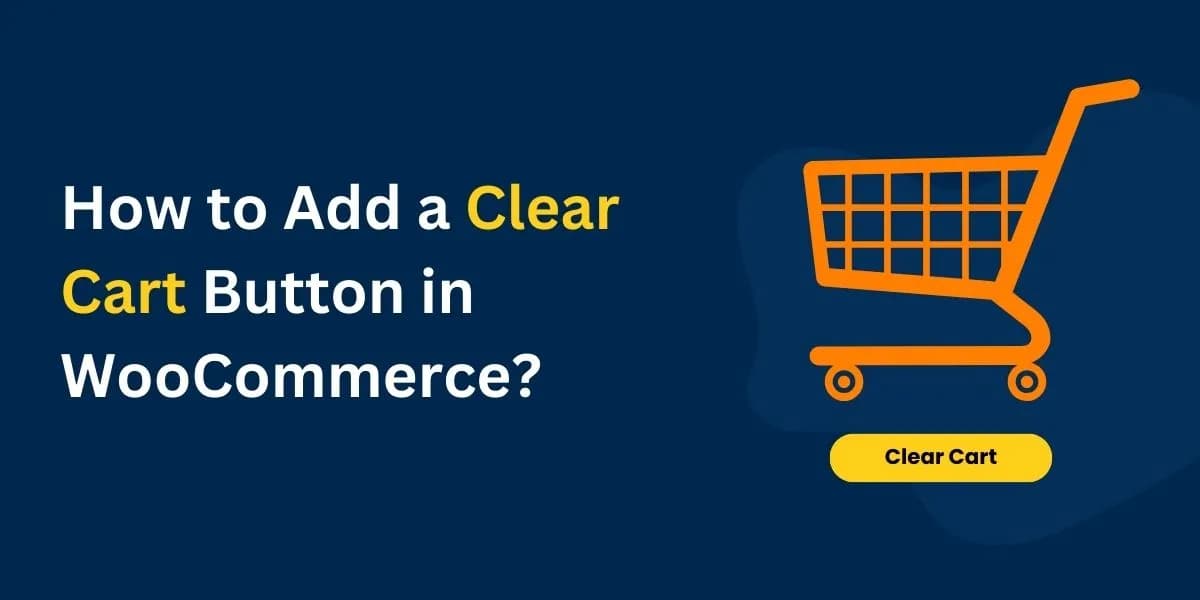- $USD
- English (United States)
- Hire an Expert
- Get Support
Adding a clear-cart button to your store might initially sound like a crazy idea. Nevertheless, it's worth exploring because of the benefits it brings along.
There are scenarios where enabling a clear cart button in your WooCommerce store becomes advantageous. This functionality can greatly benefit customers who prefer to empty their shopping carts with a single click. Additionally, it helps in preventing any potential discomfort among less contented customers.
To add a clear cart button in WooCommerce, you can opt for these two methods:
- Use a clear cart plugin for WooCommerce.
- Add clear cart buttons through code snippets
If you're involved in implementing the clear-cart button on your online store, this guide provides valuable insights. Join us as we walk you through the process of incorporating a clear cart button into WooCommerce. Let's get started on this journey!
Ways to Add a Clear Cart Button to WooCommerce
It’s now time for us to delve into the process of adding a clear cart button within WooCommerce. As for the two methods mentioned previously to add a clear cart and session button in WooCommerce, we suggest you thoroughly explore these methods and then make your decision.
So, let’s explore each of these methods!
Using Code Snippets
Familiarizing yourself with the code snippet is crucial to adding a clear cart button to your WooCommerce store.
To ensure things go well and the code works properly, follow these steps:
- Access your WordPress backend
- Locate the “Plugin” section on the same interface
- Now, proceed to the “Add New” option
- In the search bar, search for the “Code Snippet” Plugin or scroll down until you find it
- Install and activate the code snippets plugin
- Now, locate the “Snippets” and “Add New” sections to add a new snippet
- After clicking the Add New snippet, it is now time to name the snippet.
- Once you create the snippet, it is now time to add the below lines of code to the snippet
- Once the code is added, save the changes
add_action('woocommerce_cart_coupon','custom_woocommerce_empty_cart_button');
function custom_woocommerce_empty_cart_button()
{
echo '<a href="' . esc_url( add_query_arg( 'empty_cart', 'yes' ) ) . '" class="button" title="' . esc_attr( 'Empty Cart', 'woocommerce' ) . '">' . esc_html( 'Empty Cart', 'woocommerce' ) . '</a>';
}
add_action( 'wp_loaded', 'custom_woocommerce_empty_cart_action', 20 );
function custom_woocommerce_empty_cart_action()
{
if
(isset($_GET['empty_cart']) && 'yes' === esc_html( $_GET['empty_cart'] ) )
{
WC()->cart->empty_cart();
$referer = wp_get_referer() ? esc_url( remove_query_arg( 'empty_cart' ) ) : wc_get_cart_url();
wp_safe_redirect( $referer );
}
}
Using WooCommerce Clear Cart Plugin
If you opt for a more efficient and expedient approach and are not inclined towards working with code, utilizing a plugin becomes essential. In such a scenario, the ideal choice is the "Clear Cart and Sessions for WooCommerce" plugin, which effectively aids WooCommerce store proprietors in incorporating a clear-cart button into their stores.
Here are the steps to add a clear cart button with a plugin:
Step 1: Install and activate the plugin
To enable this plugin for later use, installing and activating the plugin Clear Cart and Sessions is a must-do step.
Once you have purchased the plugin, these are the steps to follow:
- Download the .zip file for a clear cart and session for the WooCommerce plugin
- Now, upload the .zip file once you locate the “Plugins” and “Add New” sections
- After uploading the file, click on Install
- Once installation is complete, activate the plugin
Step 2: Configure the settings
Once the plugin installation and activation are done, it is now time to configure the plugin settings. To do so, follow these steps:
- Go to WordPress WooCommerce > Settings and click the Clear Cart and Session tab to configure this extension
- Here you will find these three configuration settings
- Session expiry settings
- Empty cart settings
- Redirection settings
Let's learn more about these settings here:
1. Session Expire Settings
In this section, you can choose the time after which the session expires for the user and the cart is emptied once the session is over. In this settings section, you can choose the time formats and the time after which the session must expire, irrespective of the user being active.
2. Empty cart settings
In this section, you can enable the clear cart button on the cart page. Here, you can make further modifications to the WooCommerce clear cart button style, color, layout, button radius, and more to ensure it matches your store’s theme.
4. Redirection settings
In the field “Redirection Address," you will select the shop that you are going to redirect your customers to a store page or shop page. You also need to decide on the field "Activate." By checking this option, you enable redirection. On the other hand, you also need to specify the URL to which you are about to redirect customers.
Step 3: Save & Share Cart Section
Here in this section, you can make general settings related to the cart button, popup settings, and button general settings like its alignment. Moreover, you can also manage all the saved and shared carts.
Top 3 Clear Cart Plugins For WooCommerce In 2025
1. Clear Cart & Sessions for WooCommerce – by FME Addons
The Clear Cart & Sessions plugin by FME Addons provides robust tools for both users and admins to manage carts and sessions effortlessly. With one-click cart clearing, auto-expiring sessions, and sharing options, it enhances convenience while optimizing your store's performance.
Key Features:
- Add a customizable “Empty Cart” button
- Auto-clear abandoned carts after a set time
- Redirect users after the cart is cleared
- Save & share carts via WhatsApp, Email, and social platforms
- Confirmation dialogs for safety
- Full design customization and widget support
- Manage saved/shared carts from the backend
Go through the plugin guide to explore how it works.
2. WooCommerce Empty Cart Button – by WPFactory
The WooCommerce Empty Cart Button by WPFactory is a simple and effective plugin that adds a button to clear all cart items instantly. Ideal for stores that want to offer a lightweight, no-frills cart reset option without heavy configurations.
Key Features:
- Adds a “Clear Cart” button to the cart page
- Supports shortcode for displaying the button anywhere
- Option to show/hide the button based on user roles
- Customize button text and position
- 100% free and easy to install
3. YITH WooCommerce Save for Later
While not a dedicated cart-clearing plugin, YITH Save for Later offers a unique way for customers to remove items from the cart without losing them entirely. It’s a perfect option if you want to declutter the cart while still supporting future purchase intent.
Key Features:
- Adds a “Save for Later” button for cart items
- Moves saved items to a separate section for easy access
- Helps reduce cart abandonment by giving users flexibility
- Seamless integration with the WooCommerce cart page
- Mobile-friendly and fully customizable
You better choose the clear cart plugin for your WooCommerce site from the aforementioned plugins, depending on your needs. Our WooCommerce experts suggest proceeding with the Clear Cart and Session plugin, keeping the outcomes it brings via the features offered.
So, make your decision and choice today!
Why Add a Clear Cart Button in WooCommerce?
There exist two primary motives for incorporating this type of button into your store. Could this button potentially streamline the process of customers choosing not to make a purchase? To provide you with enhanced clarity on the occasions and rationale for implementing this clear-cart button, refer to the key reasons outlined below.
- Enhance customers’ shopping experience: The presence of a clear-cart button will aid customers in effortlessly and promptly removing items from their carts. By integrating this button into your store, you empower customers to independently manage item removal, thereby enhancing the overall shipping experience.
- Boost sales in the long term: When customers experience satisfaction while shopping in your store, their likelihood of returning to make further purchases increases significantly. This, in turn, translates to substantial gains in boosting your long-term sales revenue.
Conclusion
In conclusion, adding a clear-cart button to your WooCommerce store can be a strategic move with several benefits. It enhances the overall shopping experience for customers by providing them with a quick and convenient way to remove items from their carts, which can lead to increased customer satisfaction and the likelihood of return visits. Moreover, it can boost your long-term sales revenue, as satisfied customers are more likely to become repeat buyers.
This blog has covered two methods for adding the clear-cart button: one using code snippets for those comfortable with coding and another through the use of the "Clear Cart and Sessions for WooCommerce" plugin. So, choose the method that fits your needs well; our personal suggestion is to use a plugin for better outcomes.